by Aleisha Amohia
In response to the pandemic, your Koha library may be interested in creating a new “Online only” borrower type. This service is for those who are not already members, but would like to catch up on their reading while self-isolating. Customers can register easily online and are immediately able to access the library’s electronic content, such as eBooks and eAudiobooks.
The Catalyst Koha team has put together this handy guide for you to create an “Online only” borrower type, and allow people to become members of your library and access electronic content.
Step 1:
Log into the staff client and set up your borrower type. Go to ‘Administration’, then to ‘Member categories’ or ‘Patron categories’, depending on your installed language.
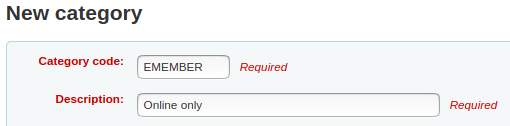
Step 2:
Ensure your catalogue is publicly accessible. Enable the OpacPublic system preference under ‘Administration’, ‘Global system preferences’.
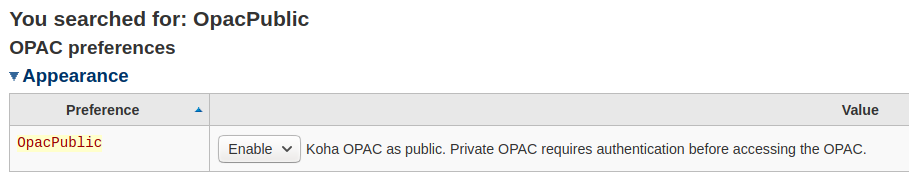
Step 3:
Set up a circulation rule for that borrower category and all item types, where ‘current issues/checkouts allowed’, ‘renewals allowed’ and ‘holds allowed’ all equal zero. This will stop patrons of this category using circulation features, but they will still be able to browse the catalogue because your catalogue is public. You can find these settings in ‘Administration’, under ‘Circulation and Fines Rules’.

Step 4:
Finally, set up self-registration so that new members can join your library online. If you go to ‘Administration’, ‘Global system preferences', click the ‘OPAC’ tab, and scroll near the bottom, you'll see a bunch of Self Registration system preferences. The key ones are:
- PatronSelfRegistration, which must be set to Allow, and
- PatronSelfRegistrationDefaultCategory, which must be set to the category code of your new ‘Online only’ borrower category.
The remaining system preferences you can play with and configure as you like.
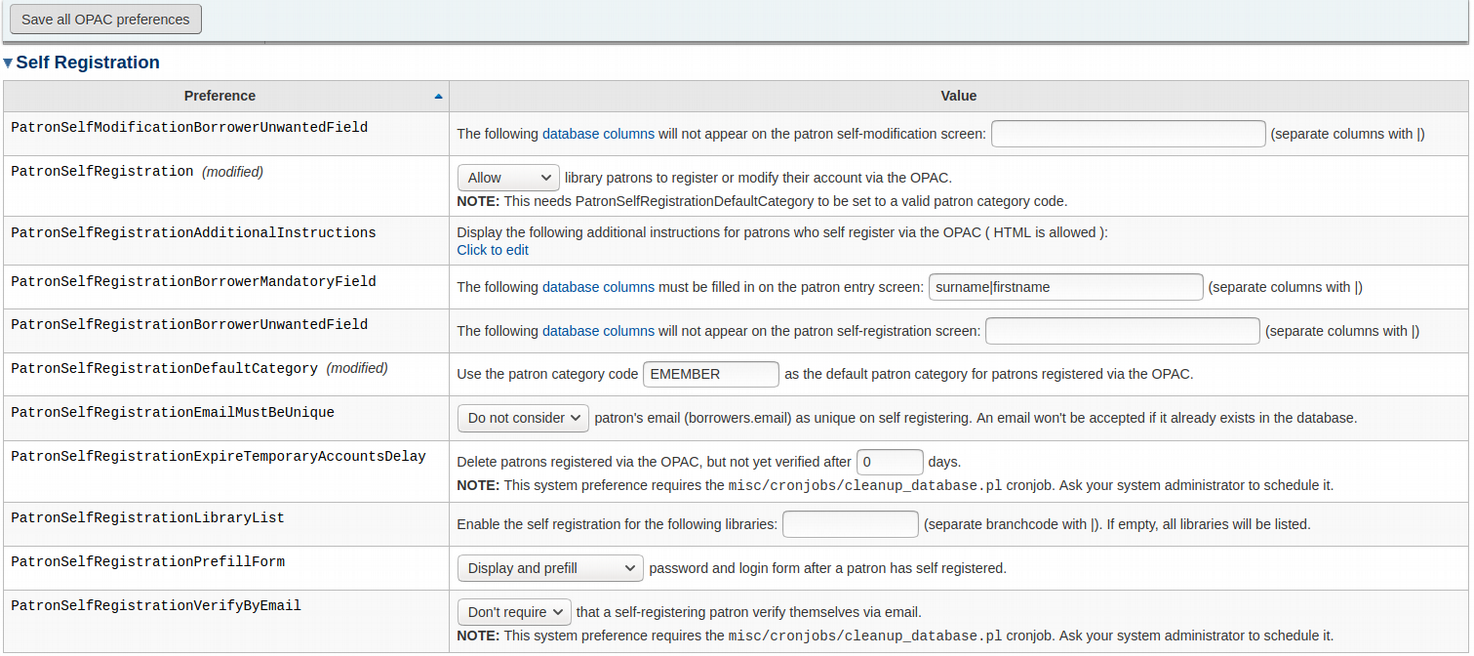
That’s all there is to it! Once you’ve saved all your settings, there should now be a link on your OPAC for new members to easily register online.
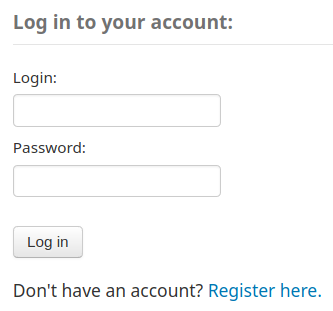
Before setting this up, please consider your current pricing arrangement with your electronic content provider. It's worth bearing the cost impact in mind if your vendor charges per subscription and new members are only accessing these resources.
If you need any help getting this set up with your Catalyst Koha library, feel free to contact our New Zealand or Australian Koha teams. Check out our recent post detailing how our team can support libraries through COVID-19.
Don’t forget to follow Catalyst on Twitter and LinkedIn.
Catalyst is a New Zealand owned and operated company where openness, long term relationships, community and diversity are essential characteristics of how we do business. Since 1997, Catalyst has been enabling success with expert open source solutions, and clients all over the world trust us with their mission-critical systems.