It can be hard to know where to start when looking at improving how Moodle works for you. So we’ve compiled a list of our top 10 Moodle plugins to help students and teachers with their eLearning experience.
Top 10 Moodle plugins
The 5 best LMS plugins to use as an educator
1. Course dedication
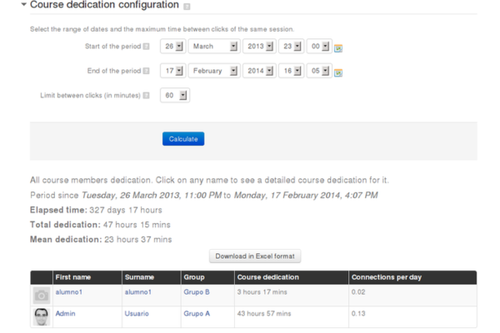
‘Course dedication’ provides an approximation of the amount of time a learner has spent engaging with your course. Additionally, this Moodle plugin has a reports feature. Through using reports, you can filter by the dedication of a student, overall dedication time for a course, and customise your own. Plus, it has been updated by Catalyst to improve performance and provide consistent reporting across all courses.
2. Reengagement
With the ‘Reengagement’ Moodle plugin, you can ensure courses are completed, and improve overall content engagement. Reengagement sets up automatic reminder emails to be sent to students after a specific period of time. Because of this, you can better support your student success journey without adding extra to-do’s to your list.
3. Attendance
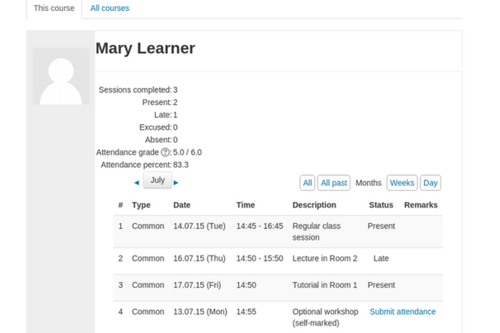
Track your students' attendance through the ‘Attendance’ Moodle plugin. Students can self-report to courses and it provides educators with a summary for ease of tracking. Additionally, this is one of the best LMS plugins that includes support for the Moodle mobile app for on-the-go management.
Save yourself the admin task of tracking your students’ attendance.
4. All backups
Don’t lose important files. ‘All backups’ enables site admins to restore, download or delete backup files - even if they’re in private file areas. In addition, backup files can also take up a lot of space on your site. This report allows you to identify and clean up these files.
Learn more about getting your files backed up.
5. Multiblock
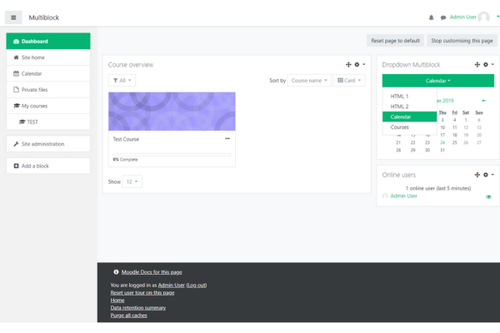
Change the way information is displayed on a page to make your learning more engaging. Transform a block of text into something more dynamic like a dropdown menu, accordion, tabbed list or vertical tabs, by using 'Multiblock'.
Have a go customising the layout of your eLearning with Multiblock.
3 best LMS plugins for Moodle to improve your login experience
1. Multi-factor authentication
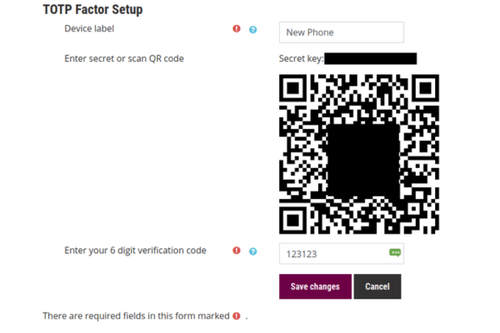
Moodle 4.3 has now included our Multi-factor authentication plugin out of the box. However, for older Moodle sites ‘Multi-factor authentication’ is a great plugin to improve the security of your site. It enables 2FA (two-factor authentication) to be built into the login process. So, if a password is exposed they can’t login unless they have access to the second factor.
Learn more about multi-factor authentication.
2. SAML2 Single sign on
Moodle plugin ‘SAML2 Single sign on’ provides single sign on (SSO) capabilities with many popular identity providers. For example, Microsoft Active Directory, Key Cloak, and Okta.
Download SAML2 Single sign on today.
3. Login splash page

Many Moodle sites offer multiple methods to authenticate which can confusing. To streamline the login process and guide users through the right method, 'Login splash page' presents a more intuitive login flow. Therefore, it presents a custom page that guides you through the correct steps to login to Moodle.
Top 2 Moodle plugins to use for students
1. Mahara submissions
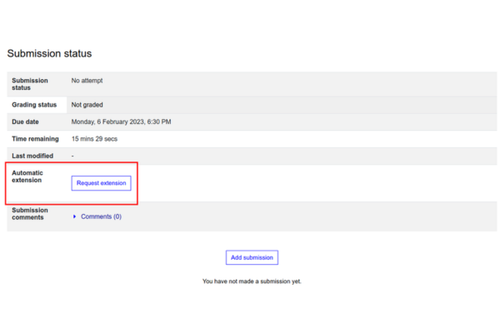
By using 'Mahara submissions' you can build up your portfolio within Mahara. Then students can submit their portfolios as an assessment item within Moodle, and their teacher can grade the work.
Learn more about Mahara submissions and how they can make assignments easier.
2. Automatic extension
Managing deadlines can be difficult. ‘Automatic extension’ enables students to automatically extend their submission time (once educators sign it off). So when they need extra time for an assignment, sending an extension request is easy.
Check out Automatic extension.
Take your learning experience to the next level
These plugins can help you shape your eLearning journey to improve your learning and teaching experience. Catalyst are global leaders in Moodle development, maintenance, and more. It’s one of the reasons we were named ‘Global Partner of the Year’ and ‘LMS Contributor of the Year’.
If you need support to get the best Moodle plugins or to improve your eLearning experience, contact us.