The Catalyst Koha team is delighted to join the Koha community in celebrating the release of Koha 22.05. This release contains 5 new features, 231 enhancements and 328 bug and security fixes.
Every 6 months the Koha community does a major release, such as Koha 22.11. Major releases are when most new features and enhancements are added to Koha, so it’s always interesting to see what’s going to be available to libraries in their next upgrade.
Here are some of the Catalyst Koha team’s tops picks of new functionality available to libraries upon upgrading to Koha 22.05!
Recalls for Koha [19532] – Catalyst upstreamed new feature
Recalls can be thought of as high-priority reserves, with a few more conditions. Patrons can recall items or records that they need urgently, but are currently checked out or awaiting pickup. We at Catalyst are very proud of having written essentially the entire recalls feature, with sponsorship from Toi Ohomai Institute of Technology, Waikato Institute of Technology and Auckland University of Technology.
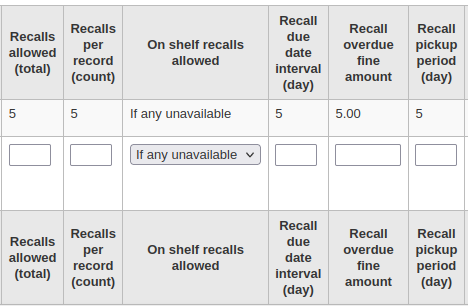
Recalls requires a bit of configuration. Through your circulation rules, you could configure settings such as how many recalls a patron can request, how many days a recalled item must be returned within, and how many days a patron has to pick up their recalled item once they've been notified.
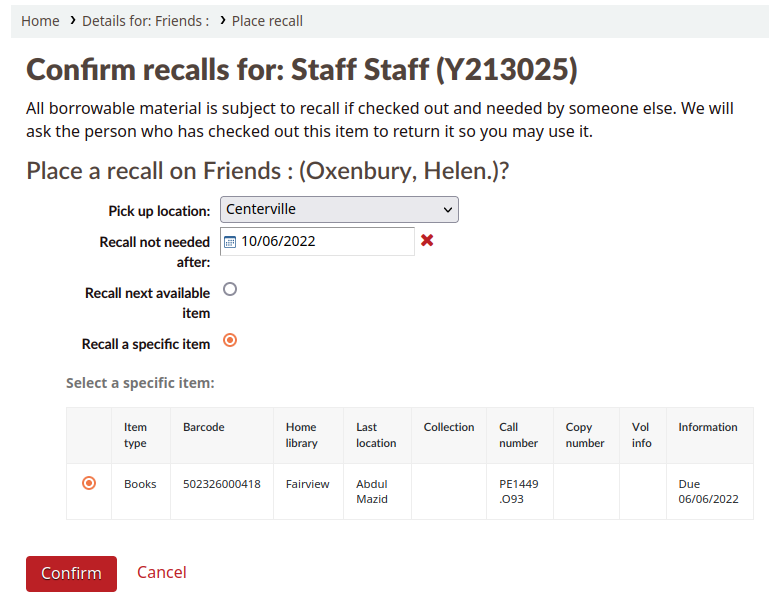
When an item is recalled, the patron who currently has the item checked out will be notified that their due date has been adjusted and they need to return their item. Once a recalled item is returned, the patron who placed the recall will be notified that their item is awaiting pickup at their chosen pickup location.
Import and export of authority types [13952] – Catalyst upstreamed enhancement
Authority types are the MARC frameworks (containing MARC fields and subfields) that cataloguers use as the templates for creating authority records in Koha.
Previously there was no way of importing or exporting authority types. If you wanted to make a new authority type before Koha 22.05, you couldn’t base it on an existing one - instead you had to populate it with MARC fields from scratch, or amend a default authority type. Introducing the import and export of authority types into Koha 22.05 has now brought authority type functionality up to offer the same as existing MARC bibliographic framework functionality.
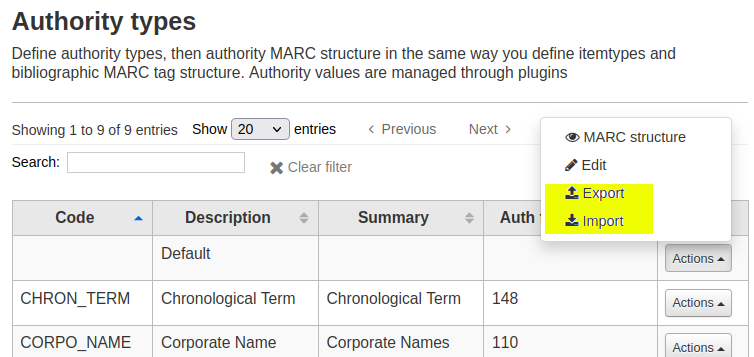
A great time-saver if you want to duplicate an existing authority type, simply follow this workflow:
Step 1. Export the existing authority type as a CSV file
Clicking ‘Actions’ > ‘Export’ for an authority type loads a pop-up where you can define what format you want the exported file to be in: CSV or OpenDocument spreadsheet.
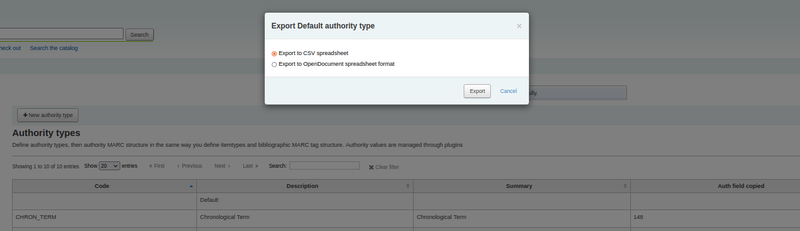
Step 2. Create a new authority type
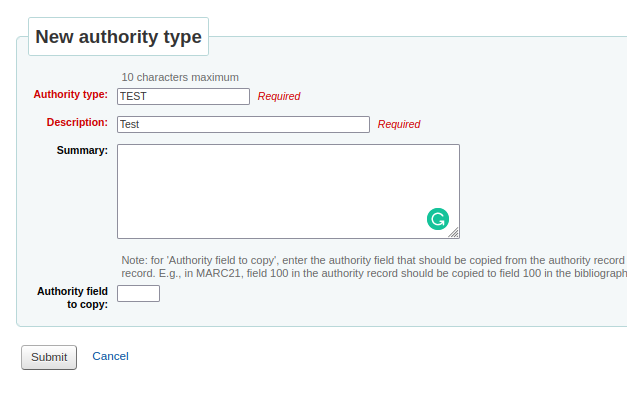
Step 3. Import your CSV file into the new authority type
Clicking ‘Actions’ > ‘Import’ on the new authority type loads a pop-up window where you can browse your computer for the exported CSV file.
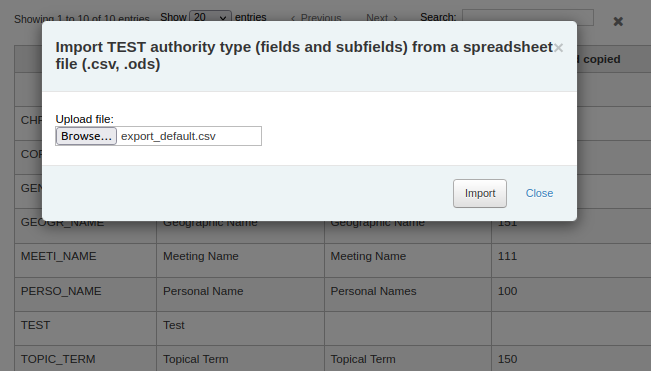
Step 4. Edit the imported authority type as necessary
Introduce password expiration to patron categories [29924]
Should your library be prompting your patrons to change their passwords regularly for security purposes, for example every 90 days? Libraries can now use this enhancement to define the number of days patrons’ passwords will be valid for, from when they are set.
There are two ways you can do this:
- At the patron category level
- At the individual patron account level
Patron category level
If you want a default password expiration date to be set across a group of similar patrons then it's best to set a password expiration in the patron category. Go to:
Step 1. Administration > Patron categories (it may also be called ‘Member categories’ depending on which translation you have installed on your Koha).
Step 2: Click ‘Edit’ on a category and set a value in the ‘Password expiration’ field.
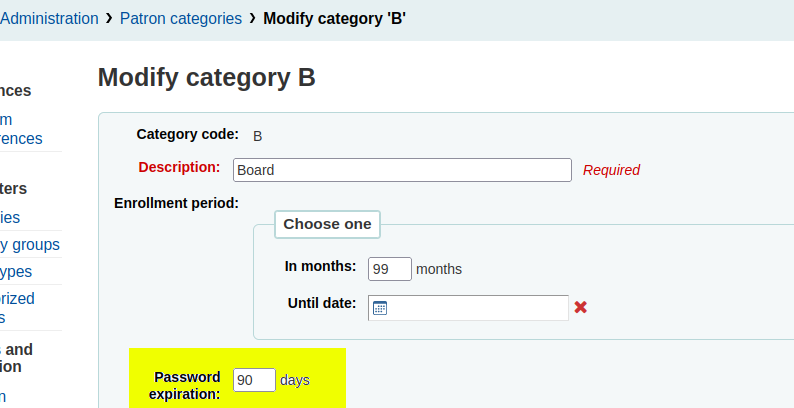
Note: setting a password expiration at the patron category level will NOT affect existing patron of that category, the rule will only apply to new patrons.
For example: If you edit the 'Student' patron category with a 'Password expiration' of 90 days. That means:
- Any NEW 'Student' patron accounts you create will have their password expire 90 days after you define a password.
If you create a student patron account with no password, then no password expiration date will be set.
- All EXISTING 'Student' patron accounts with passwords will not automatically have their passwords expire in 90 days.
Individual patron level
You can set a custom password expiration date when editing (but not adding) a patron in the staff client.
On the patron edit page simply choose a date from the ‘Password expiration date’ date picker field under ‘OPAC/Staff interface login’.
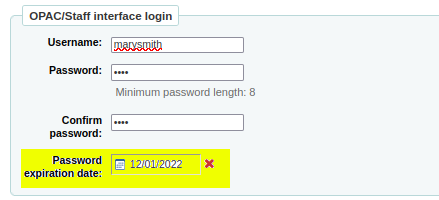
Add option to make a public list editable by library staff only [26346] – Catalyst upstreamed enhancement
This enhancement is great for libraries with a few key staff members managing all of the library’s public lists.
When creating public lists you’re no longer limited to only allowing changes to list contents from the list owner, or all users. There's now a third option to allow changes to contents from all staff users.
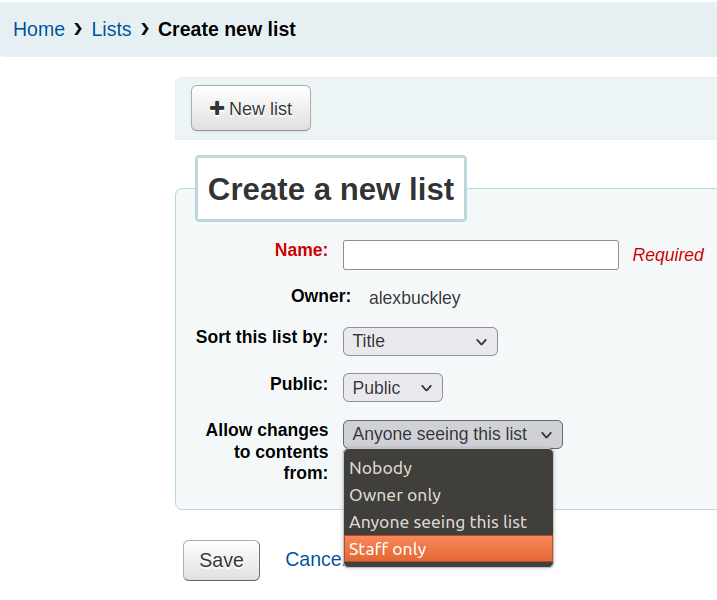
When the 'Allow changes to contents from' input is set to 'Staff only' option, that means any Koha patron that can log into the staff client is also able to add or remove biblio records from the public list in either the staff client or OPAC.
You're no longer reliant on one patron for managing your public lists, especially useful if that key staff member resigns or goes on annual leave!
What about your existing public lists already managed by the list owner? This enhancement adds a new patron sub-permission 'edit_public_lists'. When enabled for a patron they can edit the configuration of existing public lists making their contents manageable by all staff members.
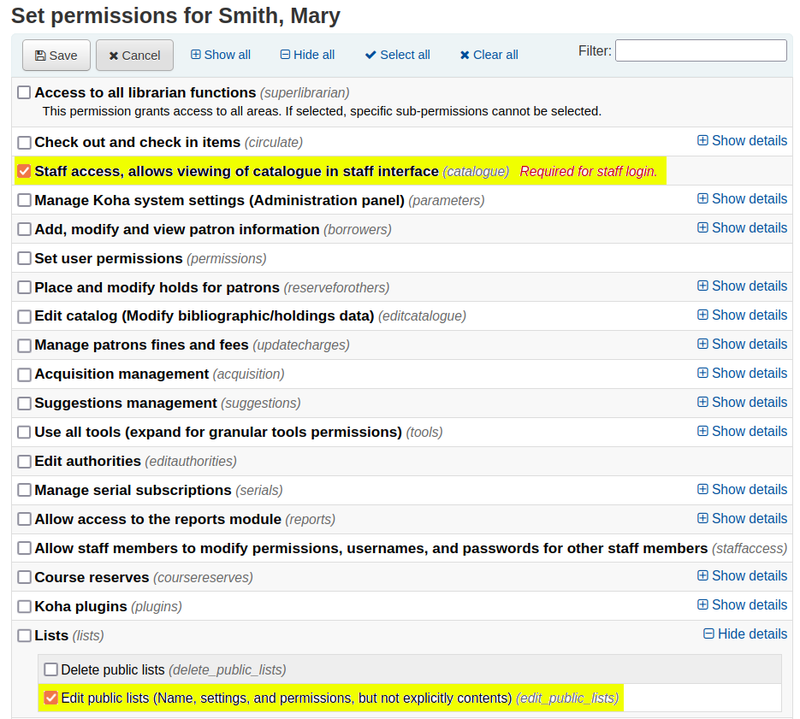
Show authority heading use in search results [29990] – Catalyst upstreamed enhancement
MARC is a widely agreed standard for storing bibliographic and authority data. The MARC standard uses the 008 field position 14-16 in authority records to define which bibliographic headings are appropriate for the authority record to be linked to, as follows:
- 008 position 14 = a (appropriate to link this authority to a biblio 1XX main entry or 7XX added entry heading), b (not appropriate to link this authority to a biblio 1XX main entry or 7XX added entry heading).
- 008 position 15 = a (appropriate to link this authority to a biblio 6XX subject heading), b (not appropriate to link this authority to a biblio 6XX subject heading)
- 008 position 16 = a (appropriate to link this authority to a biblio 4XX, or 8XX series heading), b (not appropriate to link this authority to a biblio 4XX or 8XX series heading)
This enhancement lets a librarian know at a glance if an authority record, in the authority search plugin result page, is suitable to be linked to the biblio heading they are trying to fill.
To use this enhancement:
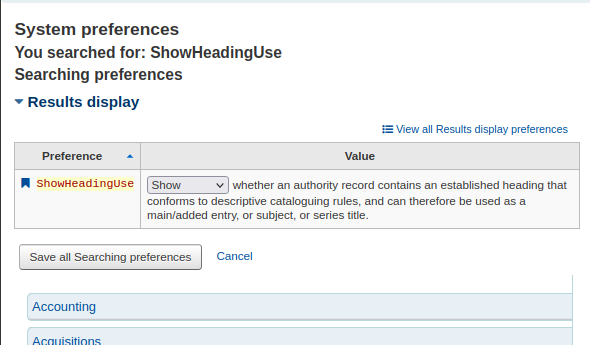
- Enable the 'ShowHeadingUse' system preference
- Catalogue a new bibliographic record
- Click on the plugin icon beside a biblio heading subfield e.g. 650$a
- Search for an authority
- Notice there are crosses (for not appropriate) and ticks (for appropriate) in the 'Heading use' column for each authority record result
- In the below screenshot the first and third authority records are appropriate to be chosen to link to a 650$a as they have a tick for ‘Subject’ in the ‘Heading use’ column
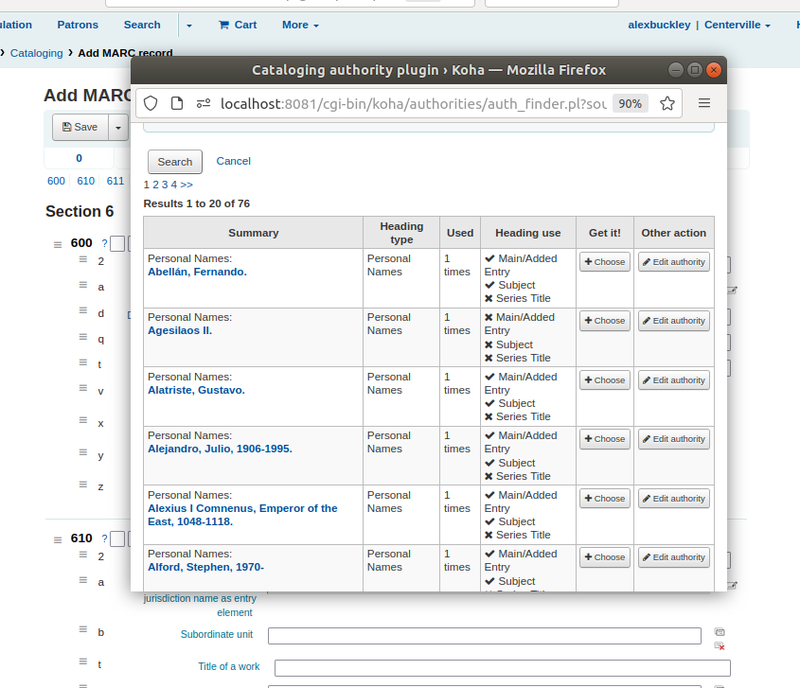
Use ISBN-field to fill out purchase suggestions using Google Books API [14242] – Catalyst upstreamed enhancement
A barrier to making OPAC purchase suggestions just got removed in Koha 22.05!
Patrons can now enter the ISBN number, and as long as the ISBN exists in Google Books, then Koha will automatically populate other purchase suggestion form fields using data returned by the Google Books.
To use and test this new functionality do the following:
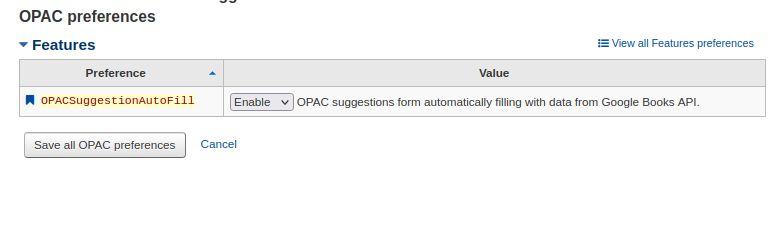
- Enable the 'OPACSuggestionAutoFill' system preference
- Go to the OPAC and log in
- Click on your patron in the top right corner, then click 'Your account'
- Click 'Your purchase suggestions'
- Enter an ISBN into the 'Standard number' field, then click 'Search Google Books'
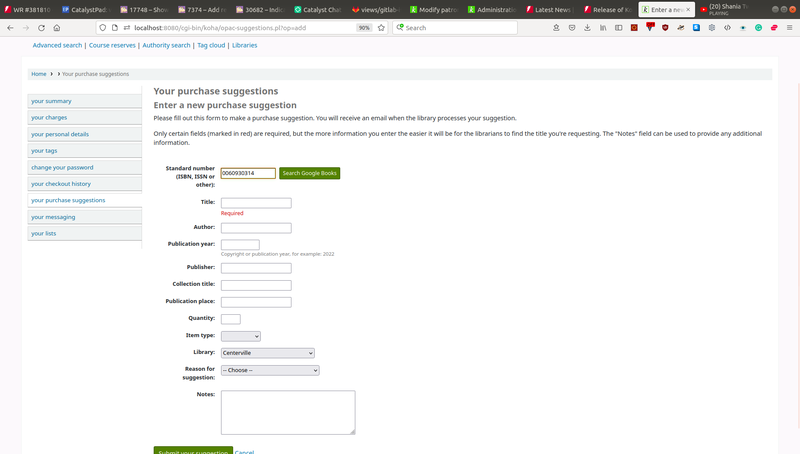
If you entered a valid IBSN that exists in Google Books, other fields in the OPAC purchase suggestion form have been populated
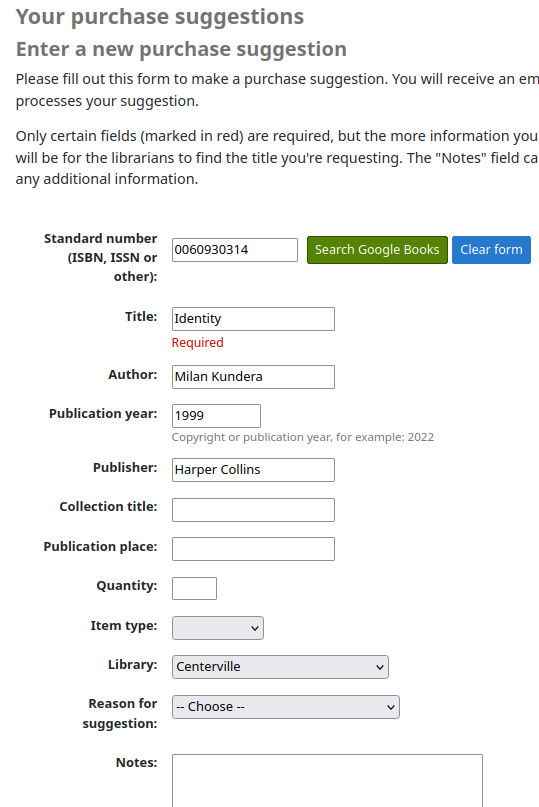
Add option to trigger 'Welcome mail' manually [9097]
You can now manually welcome patrons to your library at any point by triggering the 'Welcome' notice to be sent!
Previously if a library had the AutoEmailNewUser system preference enabled Koha would automatically send the 'Welcome' notice to new patrons, but ONLY if the patron had an email address entered when they were first added to Koha.
Adding an email address on a later patron edit would not trigger the ‘Welcome’ notice to be sent.
This enhancement fixes that. Now librarians can trigger a 'Welcome' notice to be sent to patrons at any time by:
- Navigating to the patron account
- Clicking 'More' > 'Send welcome email'
- That queues the WELCOME email to be sent
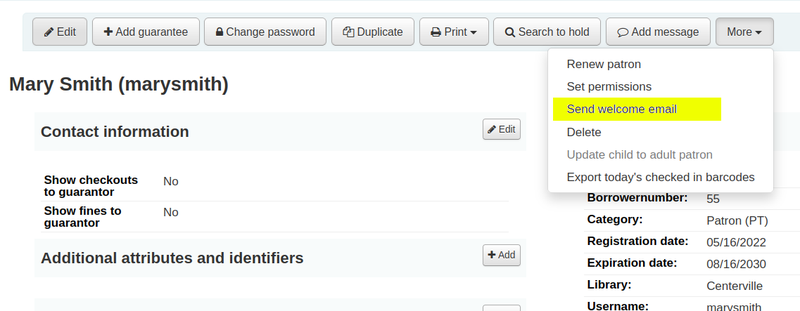
Of course, if the patron still has no email address set, then they will not receive the welcome notice. But it does mean that patron accounts can be created without an email address being set, then when an email address is set on a later edit, the library can manually trigger the Welcome notice to be sent to the patron.
You can edit the content of the 'WECOME' notice by going to: 'Tools' > 'Notices and slips' > search for 'WELCOME' > click the 'Edit' button for the 'WELCOME' notice.
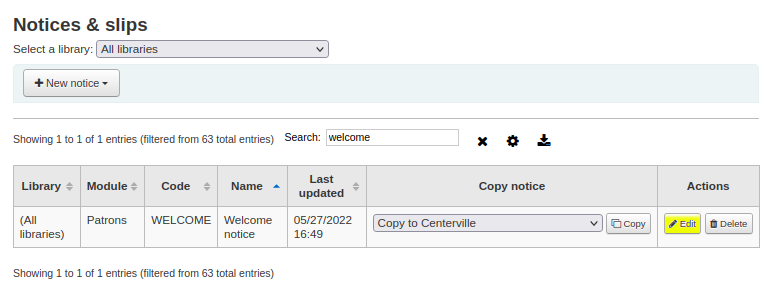
Show due date in item search results [17748] - Catalyst upstreamed enhancement
The Item search in Koha enables patrons to quickly find a specific copy of an item in the catalogue.
Helpfully in Koha 22.05 the item search results page now shows if items are checked-out. When checked out a due date is visible in a new ‘Due date’ column of the item search result page.
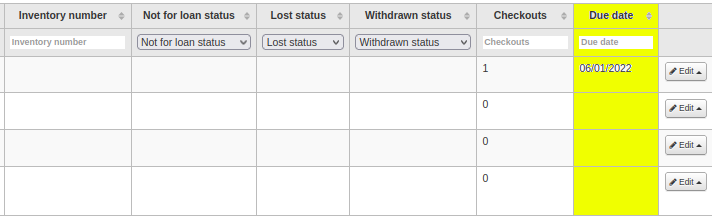
Accessibility: Staff interface – Make headings more accessible. [27631] – Catalyst upstreamed enhancement
The essence of web accessibility is about making web interfaces usable for everyone.
This enhancement helps do that in the Koha staff client!
A Koha enhancement by our team’s own Wainui Witika-Park it alters the <h1> element (ranked the most important heading on a web page) for each staff client page so they describe the purpose of the page. Therefore, conforming to the descriptive headings technique of web accessible guidelines.
Previously, the <h1> element only contained a link to a logo, with the link text being the name of the library. The problem with that is users with screen readers could not quickly understand the context of a page based on it’s most important heading. They would have to go to lower ranked headings, like <h2> and <h3> to understand what the web page does.
Switching to describing the purpose of a web page in the <h1> means users with screen readers can now more efficiently skim between pages and understand what a page does.
Add remote image option for authorized values [7374]
For some time the Koha advanced search pages, on the OPAC and staff client, have been configurable for libraries to choose to make collection codes and shelving locations searchable.
Libraries can set visual icons for collection codes and shelving locations in Administration > Authorised values > search for 'ccode' and 'loc'. These icons are then displayed in the Advanced search page.
However, until now if a library wanted to set custom icons for collection codes or shelving locations they would have to provide the image files to their Koha support vendor to be manually added to the Koha server.
But libraries can now add custom icons themselves for collection codes and shelving locations, as long as the image exists on the internet!
Go to:
- Administration > Authorised values
- Search for 'loc'
- Click on 'LOC' category link
- Edit authorised values
- Click on the 'Remote image' tab under 'Choose an icon'
- Paste the URL to the image
- Save
- Repeat for collection codes by searching for 'ccode', then clicking on the 'CCODE' category link
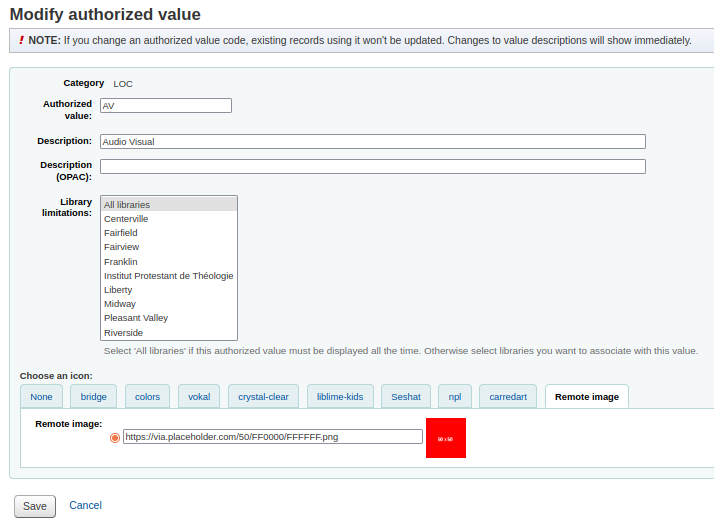
Viewing the advanced search page you can see that icon displayed.
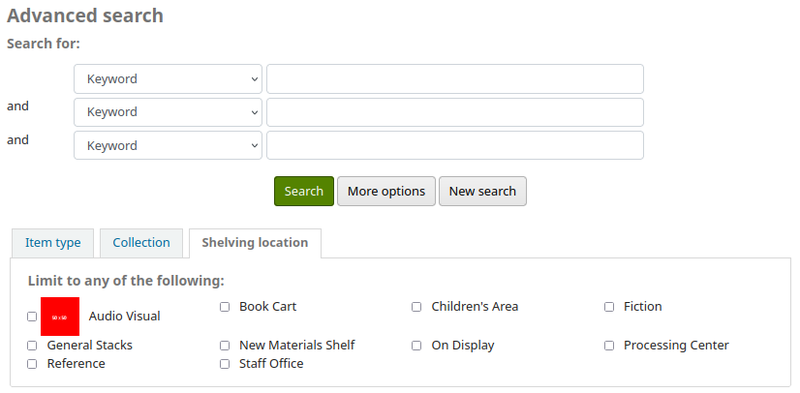
If you currently don’t have collection codes and shelving locations available to be searched on the advanced search page, and want them to be what you'll want to do is:
- Go to: Administration > Global system preferences
- Search for 'OpacAdvancedSearchTypes' and add 'itemtypes|ccode|loc'
- Search for 'AdvancedSearchTypes' and add 'itemtypes|ccode|loc'
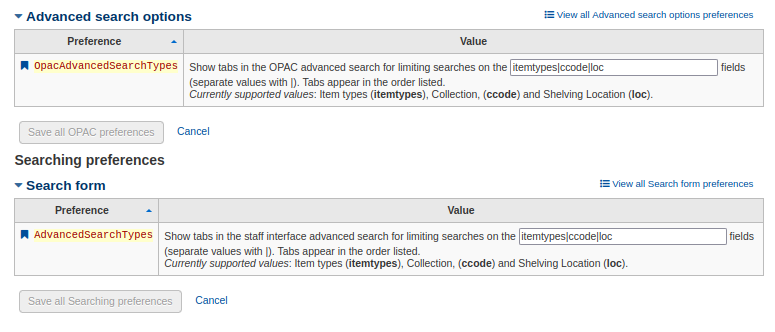
Automatic item modifications by age: add age dependency on other field(s) than dateaccessioned [22827] – Catalyst upstreamed enhancement
The "Automatic item modifications by age" tool enables libraries to automatically modify items when they have been in the catalogue for X number of days.
The tool uses the start date of when the item was added to the catalogue, which is database field items.dateaccessioned.
However, the Koha community thought that libraries might like to automatically modify items based on other date fields. This enhancement makes it possible to modify items based on the number of days since the value in these date fields:
- items.replacementpricedate
- items.datelastborrowed
- items.datelastseen > Date the items’ barcode was last scanned – could be last check out, or check-in
- items.damaged_on
- items.itemlost_on
- items.withdrawn_on
- items.dateaccessioned -> Date the item was added to the catalogue
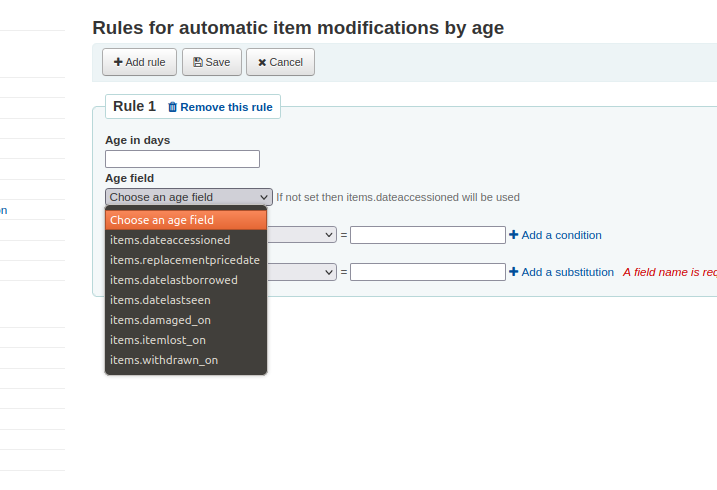
If your library already uses has rules defined for the Automatic item modifications by age tool upgrading to Koha 22.05 will not change those rules, they will continue to key off the items.dateaccessioned field.
Read more about the 605 features, enhancements, and security and bug fixes of the 22.05 Release on the Koha Community Website.
Written by Alex Buckley and Aleisha Amohia, Catalyst Koha Developers.
Catalyst Koha
If you have any questions or comments about this News item, or would like some support with your Koha instance, you are welcome to email us at [email protected] (New Zealand) or [email protected] (Australia).
Follow Catalyst Koha on Twitter!